一、安装
本次安装的是gitlab社区版gitlab-ce,系统用的是centos7.9, 以下是安装步骤:
- 安装gitlab所需依赖
yum install policycoreutils openssh-server openssh-clients postfix
systemctl enable sshd
systemctl start sshd
systemctl enable postfix
systemctl start postfix- 使用wget下载gitlab-ce安装包
wget https://mirrors.tuna.tsinghua.edu.cn/gitlab-ce/yum/el7/gitlab-ce-16.1.1-ce.0.el7.x86_64.rpm清华源镜像gitlab的rpm包下载地址: https://mirrors.tuna.tsinghua.edu.cn/gitlab-ce/yum/el7/
- 安装rpm包
# 安装rpm包
rpm -ivh gitlab-ce-16.1.1-ce.0.el7.x86_64.rpm二、升级
gitlab的升级需要按版本顺序升级,不可跨版本升级。升级路径可参考官方文档:
https://docs.gitlab.com/ee/update/index.html#upgrade-paths
也可以使用Upgrade Path这个小工具来获取升级版本路径:
https://gitlab-com.gitlab.io/support/toolbox/upgrade-path/
可以直接安装新版本完成升级(需按版本路径升级)
yum install gitlab-ce-16.1.1三、常用命令
1. 手动备份
使用命令会在/var/opt/gitlab/backups目录下创建一个压缩包
这个压缩包就是Gitlab整个的完整部分。
gitlab-rake gitlab:backup:create扩展知识
/etc/gitlab/gitlab.rb 配置文件须备份
/var/opt/gitlab/nginx/conf nginx配置文件
/etc/postfix/main.cf postfix邮件配置备份
2、更改Gitlab备份目录
gitlab默认的备份目录可能分区比较小,导致分区空间占满,此时我们可以通过修改/etc/gitlab/gitlab.rb配置文件来修改默认存放备份文件的目录
gitlab_rails['backup_path'] = "/home/gitlab-backup"指定备份后数据存放的路径、权限、时间配置
gitlab_rails['manage_backup_path'] = true // 开启备份功能
gitlab_rails['backup_path'] = "/home/gitlab-backup"// 指定备份的路径
gitlab_rails'['backup_archive_permissions'] = 0644 // 备份文件的权限
gitlab_rails['backup_keep_time'] = 7776000 // 备份保留时间3、 重新加载配置文件
gitlab-ctl reconfigure4、crontab定时任务备份
注意:环境变量CRON=1的作用是如果没有任何错误发生时, 抑制备份脚本的所有进度输出
# 实现每天凌晨2点进行一次自动备份
0 2 * * * /opt/gitlab/bin/gitlab-rake gitlab:backup:create CRON=15、恢复备份
注意版本需要和备份文件的版本一致
在开始执行恢复之前需要先对PostgreSQL做一些配置,否则在执行恢复的时候可能会出现类似下面的异常报错。
Restoring PostgreSQL database gitlabhq_production ... ERROR: must be owner of extension pg_trgm
ERROR: must be owner of extension btree_gist
ERROR: must be owner of extension btree_gist
ERROR: must be owner of extension pg_trgm
- 修改
/var/opt/gitlab/postgresql/data/postgresql.conf,找到属性listen_addresses,修改为:
listen_addresses = "*"- 修改
/var/opt/gitlab/postgresql/data/pg_hba.conf,在文件最后添加内容:
local all all trust
host all all 127.0.0.1/32 trust- 重启服务
gitlab-ctl restart- 将gitlab设置为超级用户
# su - gitlab-psql
$ /opt/gitlab/embedded/bin/psql -h 127.0.0.1 gitlabhq_production
psql (13.6)
SSL connection (protocol: TLSv1.3, cipher: TLS_AES_256_GCM_SHA384, bits: 256, compression: off)
Type "help" for help.
gitlabhq_production=# ALTER USER gitlab WITH SUPERUSER;
ALTER ROLE
gitlabhq_production=# \q
$ exit
#上面终端内容的大意大致如下:
su - gitlab-psql,切换成用户gitlab-psql。/opt/gitlab/embedded/bin/psql -h 127.0.0.1 gitlabhq_production, 打开gitlabhq_production数据库。执行该命令后会打印相应信息并且提示符变成gitlabhq_production=#。ALTER USER gitlab WITH SUPERUSER;,把用户gitlab修改为超级用户。\q,退出SQL。exit,退出gitlab-psql用户。
开始备份
把前面备份的tar文件拷贝到/var/opt/gitlab/backups/;以及把gitlab-secrets.json以及gitlab.rb拷贝到/etc/gitlab,并确保这些文件的权限。
mv /tmp/1673231242_2023_01_09_15.5.4_gitlab_backup.tar /var/opt/gitlab/backups/
chown git:git /var/opt/gitlab/backups/1673231242_2023_01_09_15.5.4_gitlab_backup.tar
chmod g-rwx,o-rwx /var/opt/gitlab/backups/1673231242_2023_01_09_15.5.4_gitlab_backup.tar
mv /tmp/gitlab.rb /tmp/gitlab-secrets.json /etc/gitlab/
chown root:root /etc/gitlab/gitlab-secrets.json /etc/gitlab/gitlab.rb
chmod g-rwx,o-rwx /etc/gitlab/gitlab-secrets.json /etc/gitlab/gitlab.rb停掉unicorn和sidekiq。
gitlab-ctl stop unicorn
gitlab-ctl stop sidekiq执行恢复
gitlab-backup restore force=yes
# 如果/var/opt/gitlab/backups/下有多个备份文件,可以执行下面命令指定恢复的目标
gitlab-backup restore force=yes BACKUP=1673231242_2023_01_09_15.5.4重新生成配置文件并检查
gitlab-ctl reconfigure
gitlab-ctl restart
gitlab-rake gitlab:check SANITIZE=true自检出现报错这可能是因为重启Gitlab后,部分服务还没完全启动以至于自检出现报错,稍等一会再重新执行自检可能就会顺利通过。
数据恢复的流程至此结束。
四、参考链接
清华源
https://mirrors.tuna.tsinghua.edu.cn/gitlab-ce/yum/el7/
csdn
https://blog.csdn.net/Marcelo59/article/details/129414334
本文发布于2023年07月05日09:38,已经过了722天,若内容或图片失效,请留言反馈 转载请注明出处: 皮哈皮阿
本文的链接地址: https://blog.phpat.com/dev/541.html
-

emlog主题模板 beginning 更新至v2.6.1
最近更新:更新到v2.5.7
2017/08/02
-

element-ui Radio 单选框组件默认值选不中?
请求中为数字/布尔的字段要多加注意,类型问题会导致很多bug出现。
2019/02/12
-

基于emlog开发的微信小程序开源了
基于emlog开发的微信小程序
2018/01/18
-

emlog模版仿小米论坛版本: V2.0
仿小米论坛版本更新V2.0,本次暂时更新这样了,以后会持续更新优化的。
2012/08/07
-

element-ui el-table 表格疯狂抖动跳动不停
element-ui el-table 表格疯狂抖动跳动不停, 这究竟是道德的沦丧还是人性的毁灭.~~
2019/07/11
-

Windows7程序图标无法锁定到任务栏的解决办法
2012/07/19

暂无评论

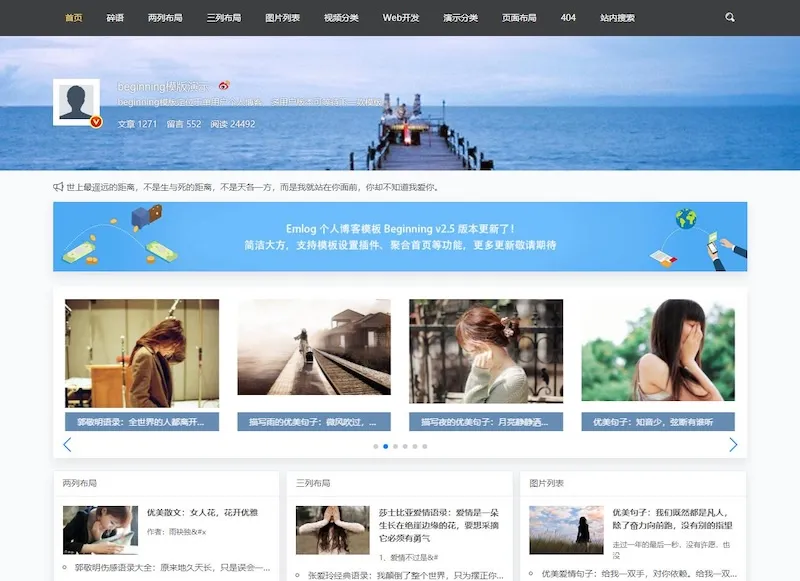


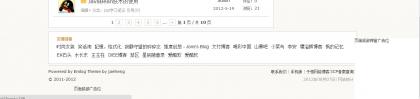
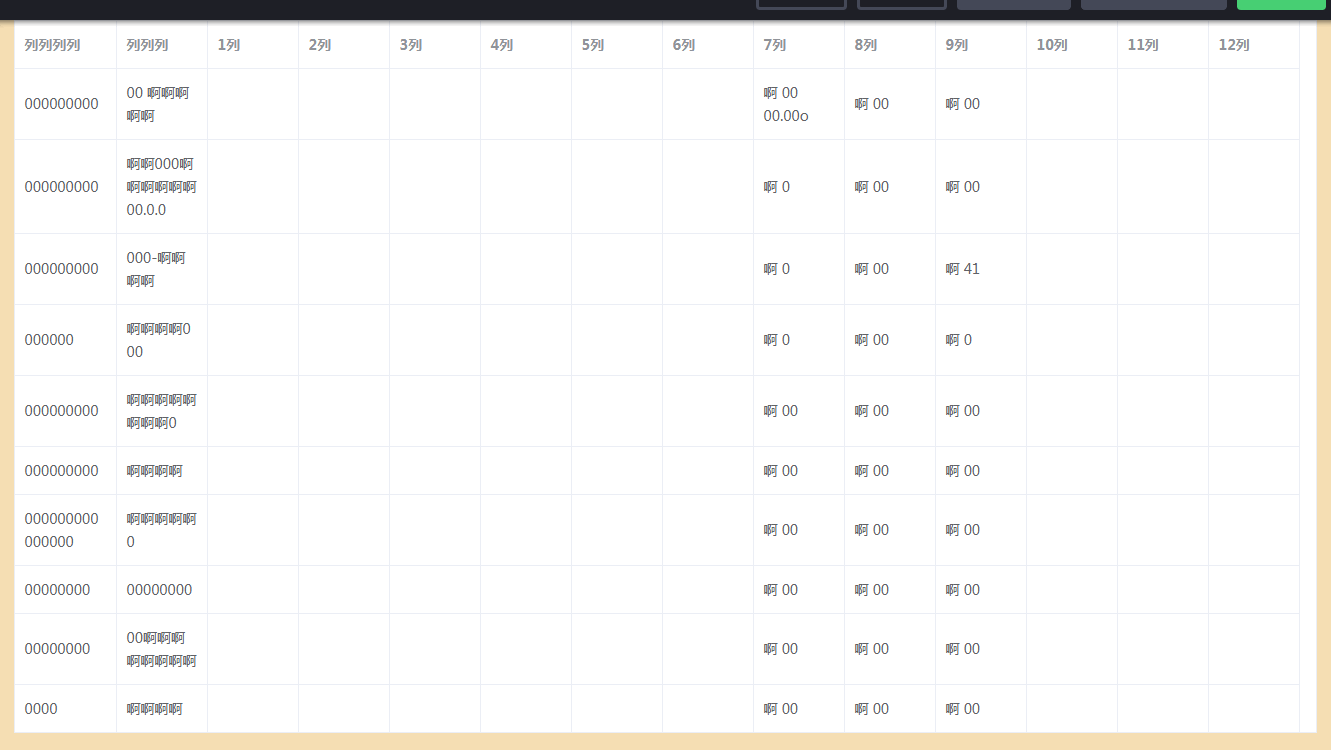

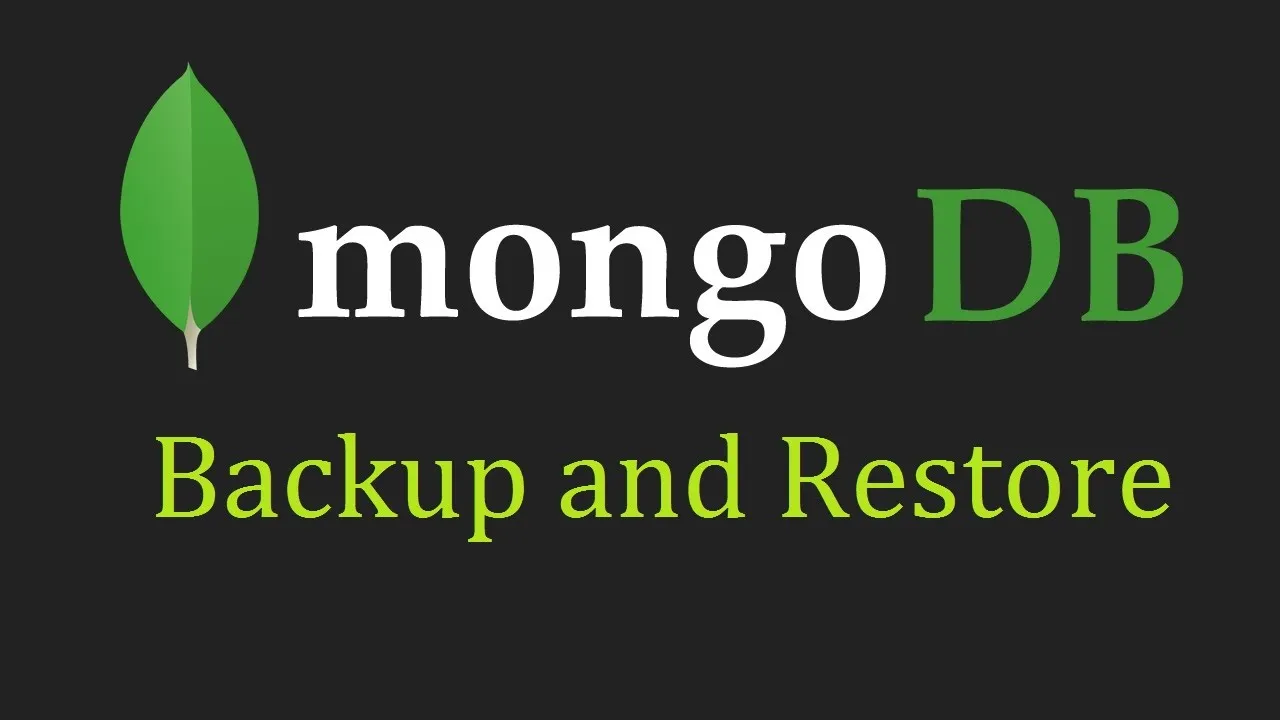
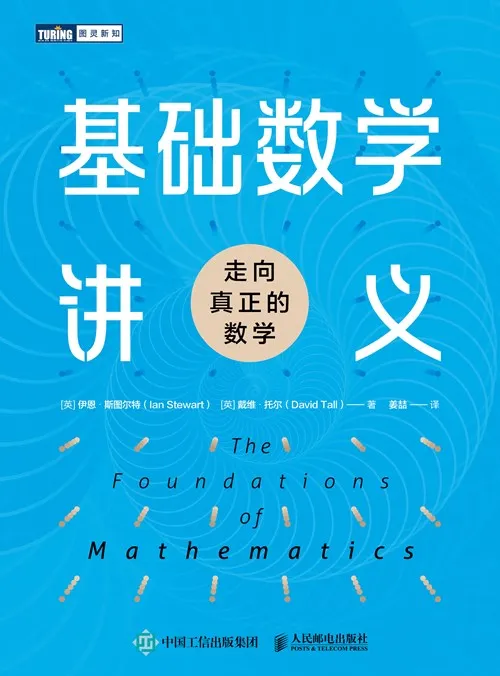
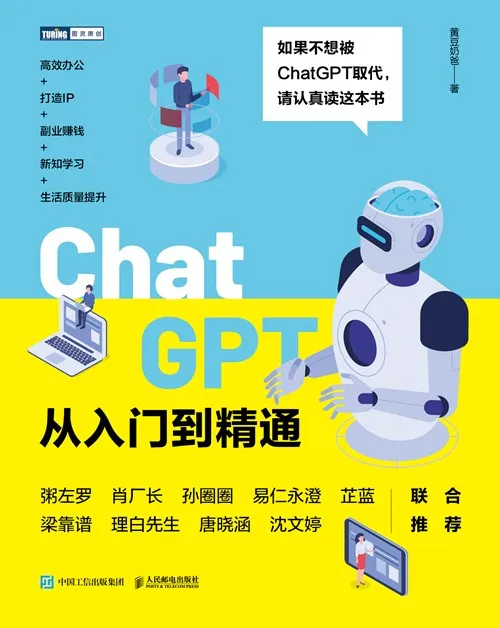
 京公网安备11011402053654
京公网安备11011402053654 
emlog简约社区模版发布了。
今天的你,戴口罩了吗? 没戴?小心病毒安排你跳社会摇!🕺 记得勤洗手,冲掉坏运气~ 积极防护,保护自己,晴天咱们一起当人群里最靓的仔!✨
2019加油!钱包要鼓,头发要多,烦恼要少,快乐要爆。愿你工作摸鱼得潇洒,生活撒欢得漂亮!别怕,宇宙都在暗中支持你!
人生真的是多姿多彩
不是每朵白云,都会带来真情;不是每个拥抱,都会面带微笑;不是每次思念,都能立刻兑现;不是每个朋友,都在身边守候;不是每个日子,都逢良辰吉时。国庆节到了,愿你节日快乐!
昨天和今天有什么不同
经朋友提示,Beginning模板一周年了,恭喜。 好事总会发生,敬请期待更好的作品
beginning模板越来越好了[耶]
2018是个新的开始
“生命是属于每个人自己的感受,不属于任何别人的看法。”