本文介绍了在centos7环境下使用源码和remi源两种方式安装php环境, 本次安装的软件有:
- PHP 8.2.7 (cli) (built: Jun 6 2023 21:28:56) (NTS gcc x86_64)
- mysql Ver 8.0.33 for Linux on x86_64 (MySQL Community Server - GPL)
- nginx version: nginx/1.20.1
本次安装所用的系统为:CentOS Linux release 7.9.2009 (Core)
Nginx安装
通常服务器中可能自带nginx,可以使用 nginx -v 来查看是否已经安装,如显示出nginx的版本信息说明已经安装。
如果提示命令不存在,则可以用yum来安装
[root@VM-16-17-centos ~]# yum update
[root@VM-16-17-centos ~]# yum install -y nginx运行完成后,使用nginx -v来验证是否安装成功。
[root@VM-16-17-centos ~]# nginx -v
nginx version: nginx/1.20.1
[root@VM-16-17-centos ~]# systemctl status nginx
····active (running)····以上表示安装成功.
参考命令行
# 查看nginx版本
nginx -v
# 查看nginx服务状态
systemctl status nginx
# 启动nginx服务
systemctl start nginx
# 停止nginx服务
systemctl stop nginx
# 重启nginx服务
systemctl restart nginx注意事项
安装完毕之后,可以使用浏览器访问http://服务器ip,如果显示默认页面则表示安装成功,且已经可以访问
如果无法访问,则可能需要配置selinux规则,或者查看防火墙是否允许访问80端口, 如iptables、firewall、云安全组(阿里云、腾讯云等)
PHP安装
PHP的安装可以使用源码编译安装,也可以使用remi源来安装,个人更倾向于使用remi源来安装,因为安装方便好管理。
php源码安装
源码安装之前应先安装编译时的依赖库:(如有不全遗漏的安装时会报错提示,安装上即可)
yum -y install gcc gcc-c++
yum -y install libxml2
yum -y install libxml2-devel
yum -y install openssl
yum -y install openssl-devel
yum -y install curl
yum -y install curl-devel
yum -y install libjpeg
yum -y install libjpeg-devel
yum -y install libpng
yum -y install libpng-devel
yum -y install freetype
yum -y install freetype-devel
yum -y install pcre
yum -y install pcre-devel
yum -y install libxslt
yum -y install libxslt-devel
yum -y install bzip2
yum -y install bzip2-devel下载PHP源码
[root@192 ~]# curl -o php-8.2.7.tar.gz https://www.php.net/distributions/php-8.2.7.tar.gz
[root@192 ~]# tar -xvzf php-8.2.7.tar.gz
[root@192 ~]# cd php-8.2.7编译安装php
[root@192 php-8.2.7]# ./configure --prefix=/usr/local/php --with-curl --with-freetype-dir --with-gd --with-gettext --with-iconv-dir --with-kerberos --with-libdir=lib64 --with-libxml-dir --with-mysqli --with-openssl --with-pcre-regex --with-pdo-mysql --with-pear --with-png-dir --with-jpeg-dir --with-xmlrpc --with-xsl --with-zlib --with-bz2 --with-mhash --enable-fpm --enable-bcmath --enable-libxml --enable-inline-optimization --enable-gd-native-ttf --enable-mbregex --enable-mbstring --enable-opcache --enable-pcntl --enable-shmop --enable-soap --enable-sockets --enable-xml --enable-zip
[root@192 php-8.2.7]# make && make install安装完之后将php添加到环境变量中:
[root@192 php-8.2.7]# vi /etc/profile在文件末尾添加
PATH=$PATH:/usr/local/php/bin
export PATH然后使环境变量生效,并且验证php安装
[root@192 php-8.2.7]# source /etc/profile
[root@192 php-8.2.7]# php -v
PHP 8.2.7 (cli) (built: Jun 6 2023 21:28:56) (NTS gcc x86_64)
Copyright (c) The PHP Group
Zend Engine v4.2.7, Copyright (c) Zend Technologiesremi源安装php
从清华镜像安装remi源
yum install https://mirrors.tuna.tsinghua.edu.cn/remi/enterprise/remi-release-7.rpmyum安装php82,可自行增加/删除所需扩展
yum install php82 php82-php-fpm php82-php-mysqli php82-php-mbstring php82-php-pecl-zip php82-php-xml
# 查看php82相关扩展
yum search php82php-fpm服务命令
# 开启fpm服务
systemctl start php82-php-fpm
# 加入开机自动启动
systemctl enable php82-php-fpm至此,php安装完毕
配置nginx支持PHP
安装完php之后,可以通过cgi方式让php-fpm来解析nginx请求:
进入nginx配置文件目录路径
/etc/nginx/conf.d/创建一个对应站点的配置文件,并加入配置
vi blog_phpat_com.conf
# blog
server {
root /webroot/blog_phpat_com;
server_name blog.phpat.com;
index index.php index.html index.htm;
client_max_body_size 50m;
location / {
index index.php index.html;
if (!-e $request_filename){
rewrite ^/(.*)$ /index.php last;
}
}
location ~ .php$ {
fastcgi_pass 127.0.0.1:9000;
fastcgi_index index.php;
fastcgi_param SCRIPT_FILENAME $document_root$fastcgi_script_name;
include fastcgi_params;
try_files $uri $uri/ /index.php?$query_string;
}
listen 80;
}MySQL安装
# 下载mysql rpm-bundle包
wget https://dev.mysql.com/get/Downloads/MySQL-8.0/mysql-8.0.33-1.el7.x86_64.rpm-bundle.tar
# 解压
tar -xvf mysql-8.0.33-1.el7.x86_64.rpm-bundle.tar
# 安装
rpm -ivh mysql-community-common-8.0.33-1.el7.x86_64.rpm
rpm -ivh mysql-community-libs-8.0.33-1.el7.x86_64.rpm
rpm -ivh mysql-community-client-8.0.33-1.el7.x86_64.rpm
rpm -ivh mysql-community-libs-compat-8.0.33-1.el7.x86_64.rpm
rpm -ivh mysql-community-icu-data-files-8.0.33-1.el7.x86_64.rpm
rpm -ivh mysql-community-server-8.0.33-1.el7.x86_64.rpm
# 启动
systemctl start mysqld
# 加入开机自启
systemctl enabled mysqld
# 查看状态
systemctl status mysqld
# 查看mysql的root账号初始密码
cat /var/log/mysqld.log
启动MySQL后,使用默认的初始密码登录,并修改密码
mysql -uroot -p
# 修改root密码
ALTER USER 'root'@'localhost' IDENTIFIED BY '新密码';
# 新建phpat用户
use mysql;
CREATE USER 'phpat'@'%' IDENTIFIED BY 'phpat1234';
flush privileges;
# 给予remote_account用户远程连接权限(超级管理员权限)
GRANT ALL PRIVILEGES ON *.* TO 'phpat'@'%' WITH GRANT OPTION;
flush privileges;至此,MySQL就安装完毕了
本文发布于2020年07月27日15:12,已经过了1974天,若内容或图片失效,请留言反馈 转载请注明出处: 皮哈皮阿
本文的链接地址: https://blog.phpat.com/dev/508.html
-

emlog主题模板 beginning 更新至v2.6.1
最近更新:更新到v2.5.7
2017/08/02
-

element-ui Radio 单选框组件默认值选不中?
请求中为数字/布尔的字段要多加注意,类型问题会导致很多bug出现。
2019/02/12
-

基于emlog开发的微信小程序开源了
基于emlog开发的微信小程序
2018/01/18
-

emlog模版仿小米论坛版本: V2.0
仿小米论坛版本更新V2.0,本次暂时更新这样了,以后会持续更新优化的。
2012/08/07
-

element-ui el-table 表格疯狂抖动跳动不停
element-ui el-table 表格疯狂抖动跳动不停, 这究竟是道德的沦丧还是人性的毁灭.~~
2019/07/11
-

让你的电脑说我爱你
新建一个记事本,在里面输入 CreateObject("SAPI.SpVoice").Speak "I love YOU" 保存扩展名为VBS文件 如1.vbs,双击运行看看。电脑就会说 i love you 了!!
2012/03/21

暂无评论

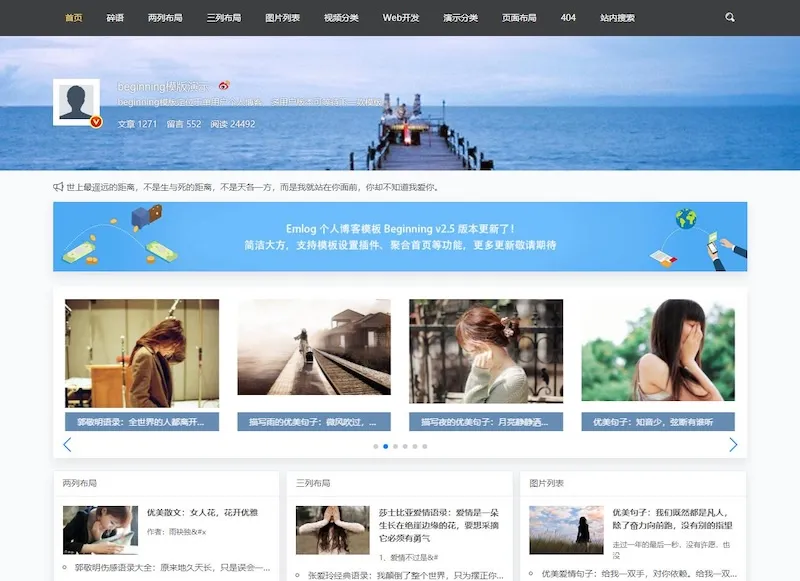


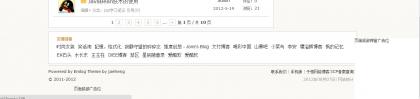
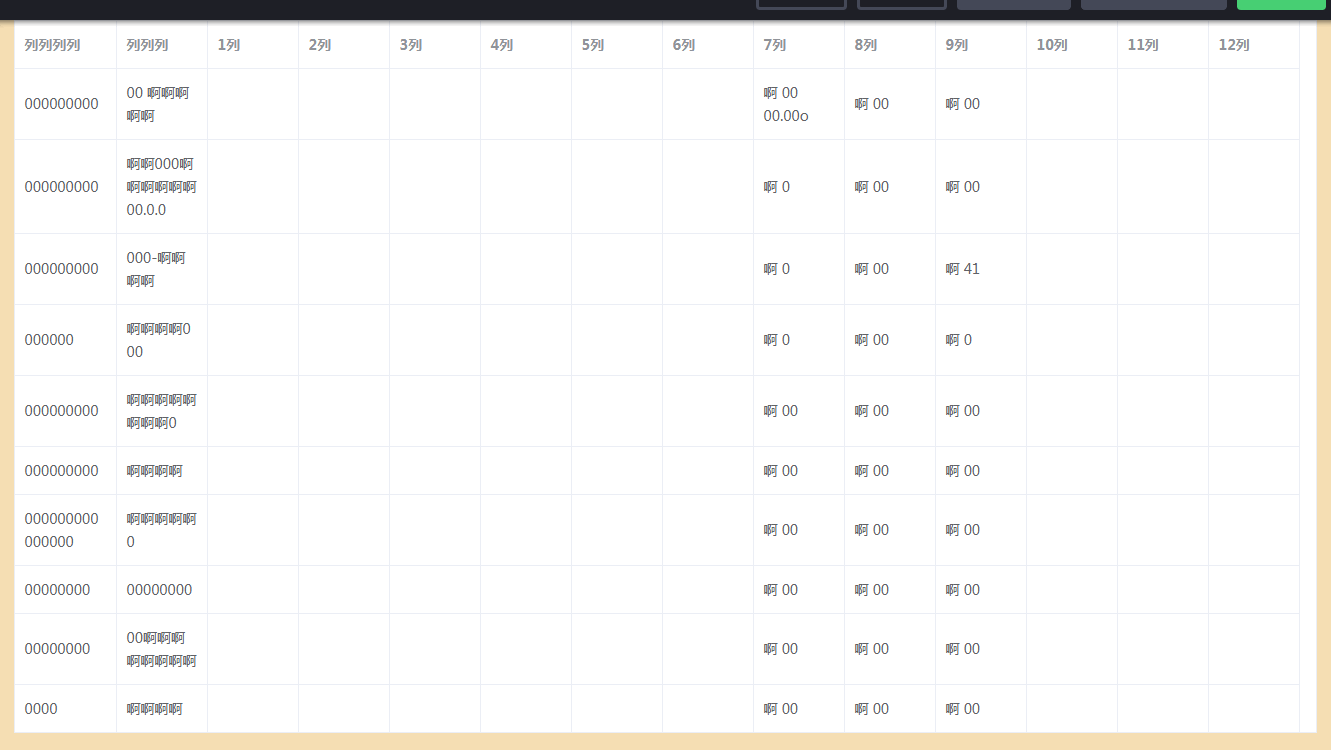
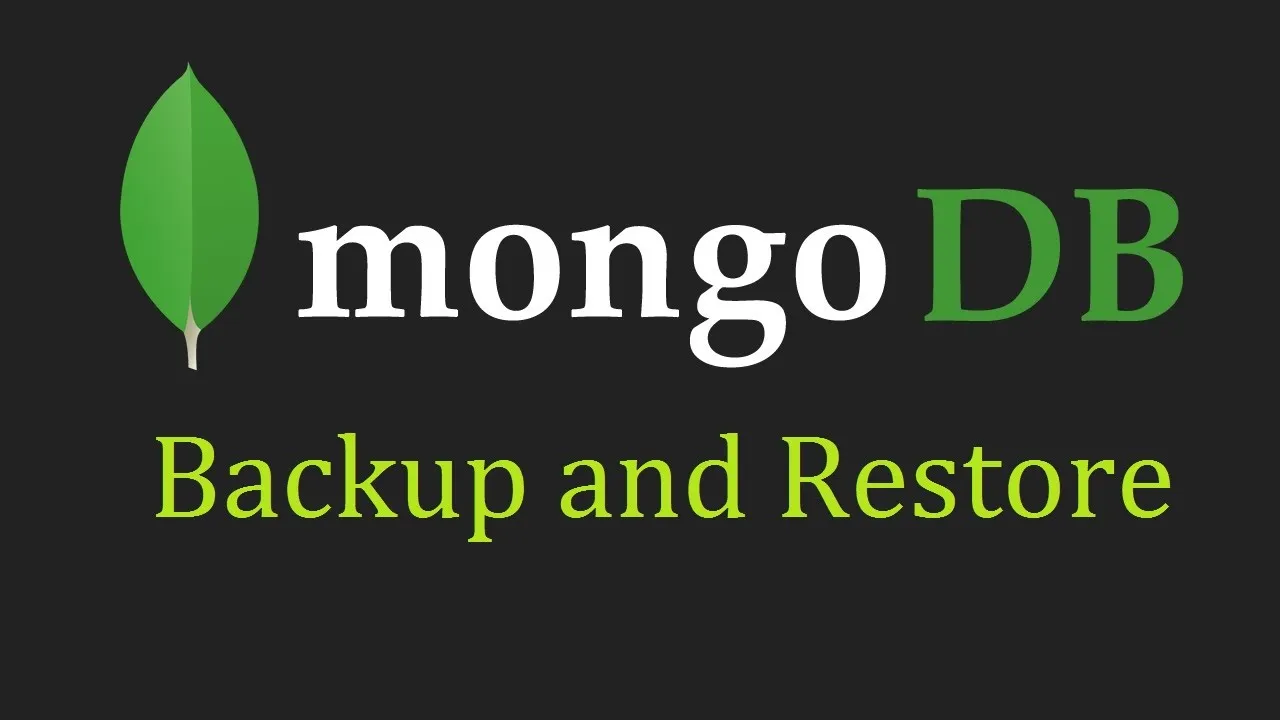
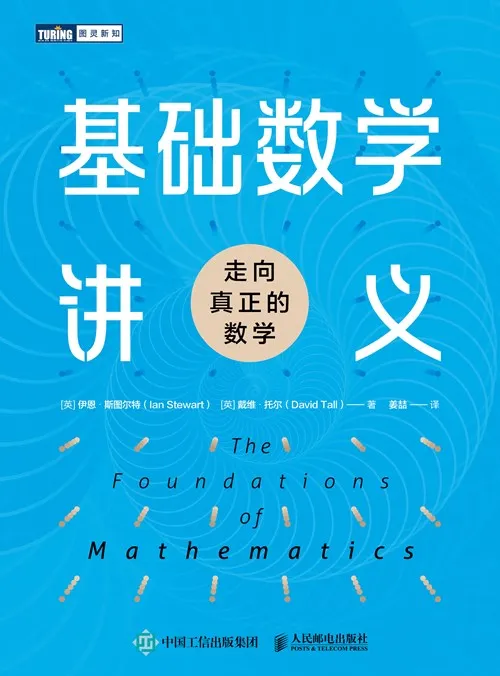
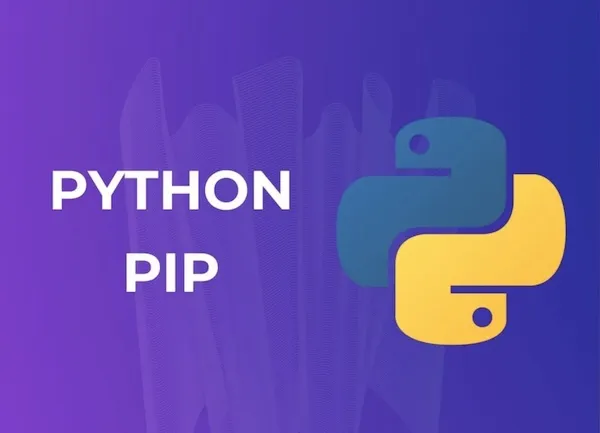
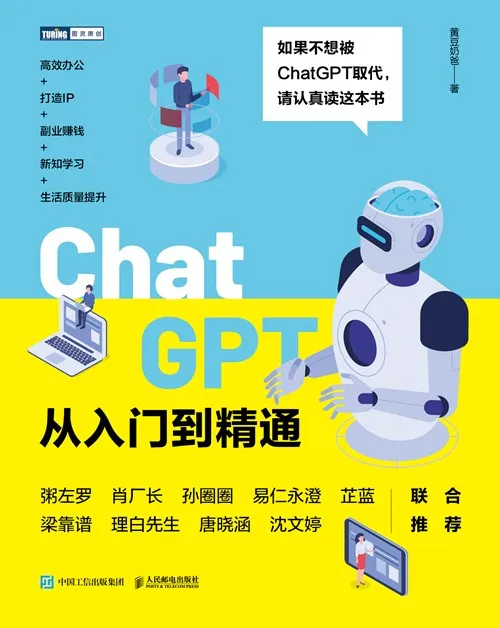
 京公网安备11011402053654
京公网安备11011402053654 
@muffin:链接已更新,分类图像功能...
AI网址导航模版图标库更换指南
作者大大,图标库邀请链接失效了,麻烦更新...
AI网址导航模版图标库更换指南
太好看了,快点更新!
友情链接
@戴墨镜的刘备:哈喽,路过点赞。
vue.js组件之手写签名板vue-signature-simple
太好看了,快点更新!太棒了!👍真的很赞!
vue.js组件之手写签名板vue-signature-simple
你写得非常清晰明了,让我很容易理解你的观...
Emlog插件RSS订阅器发布